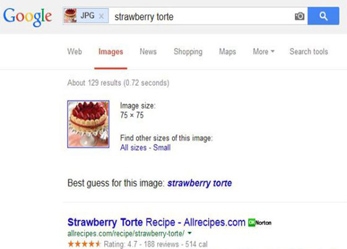Tips of Using Google Search Engine
To dig information in virtual world is simple. Just open Google, type in the keywords and, voila, everything related to the subject appears. Did you know, Superkids, we can still get more accurate and faster search out if it. How?
1. Specific Time
To enter year or date of the search will limit the result to the time span we want. Google let us search based on recent entry a few last hours, last 24 hours, last months, last several years or we may set our own preferable time. This feature can be activated by clicking Search Tools.
2. Spesific Words
This most basic searching secret that is often missed out. Typing more specific words, for example, “Herbal spa kids” would be clearer than only “Kids spa”.
3. Add ’Site’
Most website also provide search engine, even not as good as Google. To find information in a certain website, add “site” before the website url. For example, site: kids.nationalgeographic.com “Giant panda”. To exclude a site, put a minus sign before the word site.
4. Eliminate Similar
When looking for info in Donnie Wahlberg, you also get many about Mark Wahlberg? Just add minus before the unwanted word. Try “Wahlberg-Mark”.
5. Using Image
Find a good game but can’t recall the name? If you have pictures of the toy on the computer, just use it to tell Google via Image Search. Pick an image and put it in the Google Image Search. In an instant, Google kindly show you some similar image from various website, and making “best guess”. It’s a good solution to identify unfamiliar things for us.
6. Kids Only
We can also adjust the searching for info on Google to a preferable age. The way to do this is based on Reading Level. Click on Search icon, click All Result and choose Reading Level. If activated, the searching result will be divided into three categories; Basic, Intermediate and Advanced. Of course we also need to activate SafeSearch, it’s below the Settings. The icon is at the upper right corner. This feature will put a tighter filter or the searching. Oh, we can also activate SafeSearch with Google account ID and password.
7. Apps for Tablet
To look for any application specific for our smart phone or tablet, click on More Tab and choose Apps. Click Search to select based on price (Free or Paid) and source (Google.com only for Android devices and Apple.com for iOS devices).
8. Price Range
When on a hunt for some item, type in the product and click Shopping. On the left side, there will be options to sort it based on the price, nearest selling site, color, brand and other info. We can also add the price range. Type in the minimum, two dots and maksimum. For example, Barbie doll Rp 500.000..Rp 700.000.
9. Answering Math
Ermm… you do know that Google can help checking whether is our homework done correctly or not, don’t you? Type in the number in the search column and the correct answer will appear.
Some search engine, isn’t it?
PHOTOS: GOOGLE


 Indonesia
Indonesia